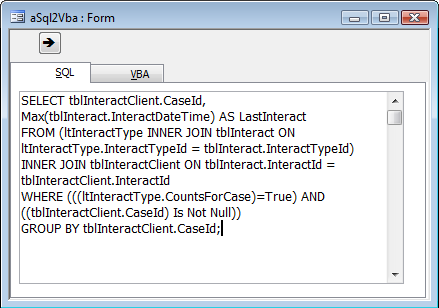
Provided by Allen Browne. Created: March 2007. Last Updated: November 2008.
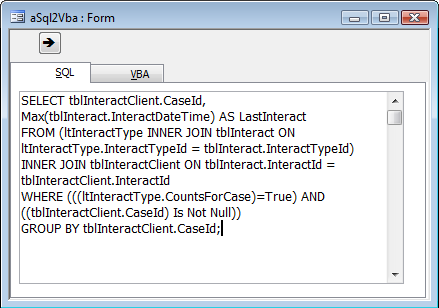
Rather than typing complex query statements into VBA code, developers often mock up a query graphically, switch it to SQL View, copy, and paste into VBA.
If you've done it, you know how messy it is sorting out the quotes, and the line endings.
Solution: create a form where you paste the SQL statement, and get Access to create the SQL string for you.
The form just needs two text boxes, and a command button. SQL statements can be quite long, so you put the text boxes on different pages of a tab control.
Private Sub cmdSql2Vba_Click()
Dim strSql As String
'Purpose: Convert a SQL statement into a string to paste into VBA code.
Const strcLineEnd = " "" & vbCrLf & _" & vbCrLf & """"
If IsNull(Me.txtSQL) Then
Beep
Else
strSql = Me.txtSQL
strSql = Replace(strSql, """", """""") 'Double up any quotes.
strSql = Replace(strSql, vbCrLf, strcLineEnd)
strSql = "strSql = """ & strSql & """"
Me.txtVBA = strSql
Me.txtVBA.SetFocus
RunCommand acCmdCopy
End If
End SubTo use the form:
Hint: If you want extra line breaks in your VBA code, press Enter to create those line breaks in the SQL View of the query or in your form.
These versions lacked the Replace() function. To use the code with those versions, copy the custom Replace() function from this utility.
| Home | Index of tips | Top |